Imagine you have a write-up that needs to go online before a deadline expires, but your trusted Internet connection suddenly disappoints. Plus there’s no place you can go to use another. What do you do when that happens (other than running out in your underpants to bang on your neighbour’s door)?
This article describes a tried and tested solution you can adopt. It assumes you own a smartphone, with bluetooth functionality, and internet connectivity enabled. If you don’t, I strongly suggest you get one, to be at your productive best as a writer.
Like I explained in a previous post, apart from helping me write smarter and faster, my smartphone has saved my butt too many times to count. The true story I share below describes one such instance.
My Internet Connection Fails – Hours to a Midnight Deadline!
Since 1st November 2012, I’ve published a new post from Monday to Saturday, on 6 different topics according to my blog schedule – sometimes on Sundays too. And I have a strict rule I try to follow, of publishing each one before midnight – no matter how busy I get.
That night I did not expect anything could go wrong (which proves how naïve I was!). So I took my time tweaking the write-up. Then at 10.30p.m I logged on to the web from my laptop, to publish the article to my blog.
But it was not to be!
Thirty minutes later, I’d rebooted my laptop twice – thinking the problem was from my end. But I could not even load a Google search page. It was that bad. When I finally called the ISP, they explained they were having problems. The young man said “it could take a few hours”.
It was already past 11.30pm, so I knew I needed an alternative. I thought…fast and hard. “There has to be another way” I told myself.
NB: The series of events described below, happened at a fast pace – mostly within seconds.
I Try Using My Smartphone’s Data Cable – But Something Goes Wrong…AGAIN!
I’ve often used my Blackberry’s data cable to transfer new article content (or files) from my laptop to the smartphone, from where I’ve published posts, sent files as email attachments etc.
At a point I remembered I could do that. Heaving a sigh of relief, I took out my data cable, and connected the USB end to the laptop. But when I plugged the other end into the phone’s charging port, the unthinkable happened: the port broke and came loose! I was horrified.
“What on earth is going on here tonight?” I thought to myself.
More Hard Thinking Leads Me to Explore Using Bluetooth Technology
Checking the time on the laptop status bar, it was 11.45 pm. Time was running out. I did more hard thinking.
Suddenly, it occurred to me that I could use Bluetooth. A quick look at the time showed it was 11.47p.m. Two more minutes had passed. They felt like eons.
Here’s a point worth noting:
My latptop was a not-so-new Toshiba Satellite that did not have an in-built Bluetooth facilitiy. But a month earlier, I’d done an online search on how to use Bluetooth on a laptop that did not come pre-installed with it. Results returned showed that a USB driven adaptor could be purchased. I found one for less than $5 USD.
That proactive investment paid off on this trouble-filled night, because the Bluetooth adaptor made it possible to get my smartphone to communicate with the laptop. Without it, this following alternative line of action would have been impossible to pursue 
10 Steps That Got My Write-Up Online Less Than 2 Minutes Before my Self-Impossed Blog Update Deadline
The steps described below are based on what I did using my Blackberry smartphone. Before this time, I had only ever sent files from my phone to my laptop using Bluetooth – never the other way round. However, each time I did so, I’d often noticed a second option to “Receive using Bluetooth” on the phone.
That night, I made use of that second option for the first time. Thankfully, it worked without a hitch.
Most Blackberry phones have similar interfaces – so if you own one, you should be able to duplicate these steps. Other smart phones also have Bluetooth and internet capabilities. If you don’t already know how, spend a little time learning to enable yours communicate with your PC via Bluetooth. It could be well worth the effort.
NB: As you can imagine, the screenshots provided below are NOT for the post I published that night. I’ve produced these simply for illustration.
1. I plugged in the Bluetooth adaptor to a USB port on the laptop.
2. The article was already formatted, so I simply switched to HTML code view, copied the contents into a Notepad file, and saved it to my desktop.
3. On the smartphone I turned on Bluetooth. Next, on the home screen of the smartphone, I selected Media. Then I pressed the Blackberry menu button again, to bring up the Media short cut menu. Scrolling down, I clicked “Receive using Bluetooth”.
A prompt was displayed indicating that the phone was waiting for the transfer from the PC. Note here that in my case they were paired, since I’d been using the bluetooth feature
NB: If doing this for the first time, navigate to “Manage Connections”, turn on Bluetooth, then click “Setup Bluetooth”and follow prompts that appear.
4. On the laptop destktop, I right clicked on the notepad file containing the article in HTML code format, and clicked on “Send to Bluetooth device”.
This loaded a dialog box with my phone’s name displayed.
5. I clicked the “Next” button on the dialog box (above): the phone received the file transfter signal from the PC and a prompt appeared asking me to click YES or NO (see below).
6. I clicked YES (above), and a new prompt came up asking me to choose the destination to save the file on the smartphone. I did that (see benin in screenshot below). Then I clicked SAVE.
On the laptop, the file transfer wizard confirms success bluetooth file transfer
7. Next, I launched the mini browser on my smartphone and logged into my blog’s WordPress administrative back end interface on the smartphone. Then I clicked “Add New” post.
8. While that was happening, I quickly navigated via the Blackberry Home screen to the “Applications-Files” menu interface, and clicked on “File Folders”, drilling down till I arrived at the folder containing the file transferred from my laptop.
Opening it, I copied the relevant contents in batches – the title first, then the body, then the “block of text” for the SEO preview/description.
9. Returning to the smartphone’s brower interface, I pasted the copied contents into the corresponding WordPress fields(below).
10. About 10 minutes later (11.58p.m approximately), I clicked the “Publish” button in my WordPress administration interface on my smartphone, and my post went live!
Since then, I’ve used this same method many times – especially when poor connectivity posed a problem.
Conclusion: Treat Deadlines With Serious Respect – Develop Smart Alternatives To Get Client Projects Done!
Clients don’t appreciate excuses. They expect us to be equipped to deliver optimally at all times (e.g. meet deadlines as agreed). We must therefore actively explore alternative ways to get our work done, in spite of setbacks we may encounter. No stories.
I’m not the only one who thinks this is important: A valuable exhange of insights between Sue Campbell and Devon Ellington, in the comments section of her “How to Get Editors to Break Their Own Rules – and Be Glad They Did” post, highlights a need for writers to deliver on promises they make to meet client specifications and deadlines.
This blog post has described a real life experience I had, in which my Smartphone enabled me overcome a major setback, to meet what was a personal (but could have been a client project) deadline.
Knowing smart alternatives (time and effort saving tips, tricks and/or hacks) for getting your work done, will boost your productivity many times over. That would help you keep your credibility intact before clients, even when things go badly wrong.
What about you? Do you have any personal experience to share on this subject? Are there some other points you feel can be added, to help persons looking for answers? Please share your thoughts!


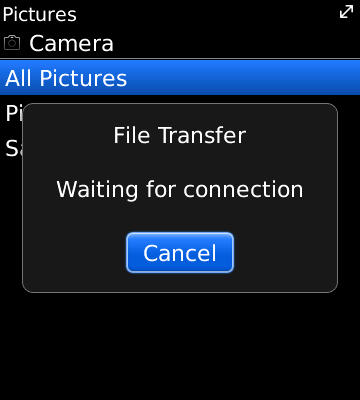
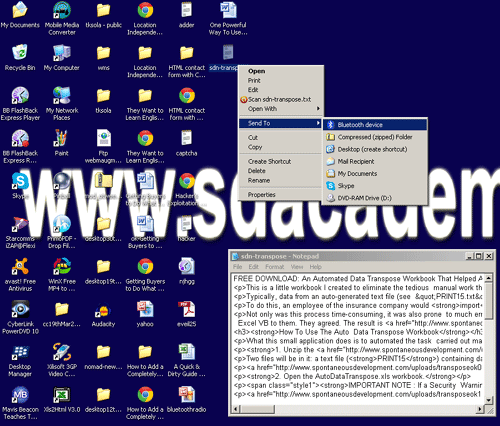

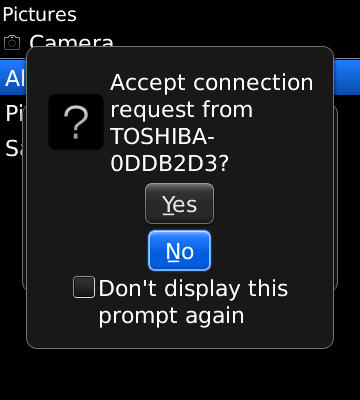
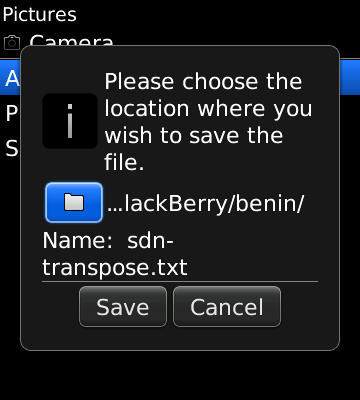
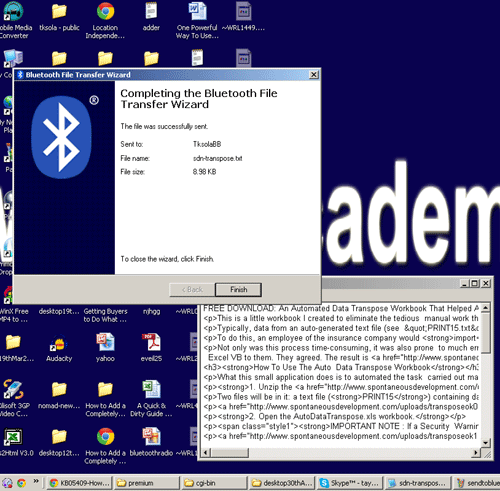
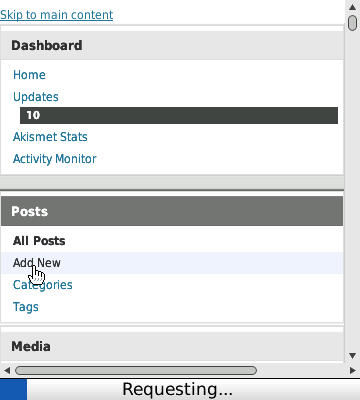
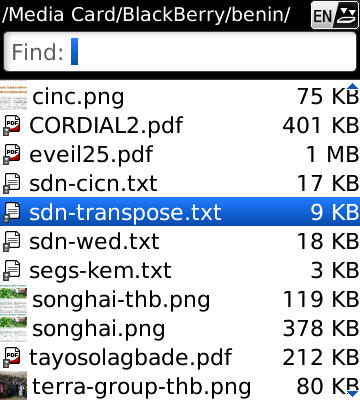
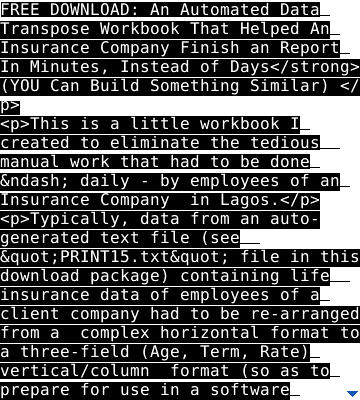
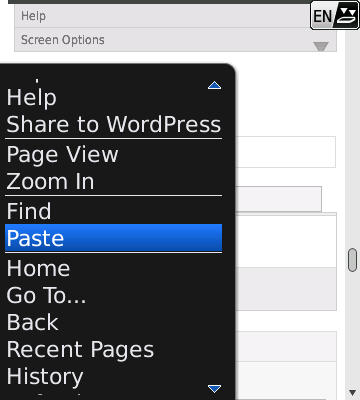
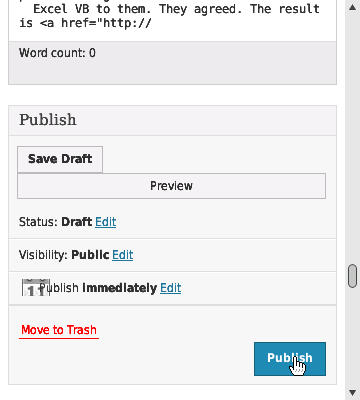
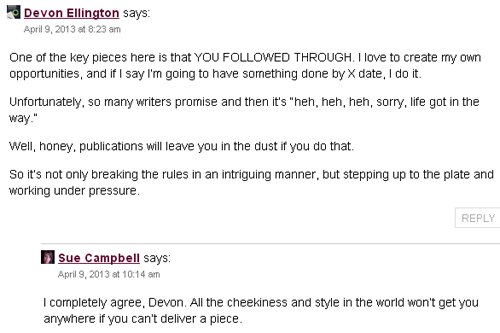








Warning: count(): Parameter must be an array or an object that implements Countable in /home1/tayoswdg/public_html/sdnuggets/wp-includes/class-wp-comment-query.php on line 399