This post contains download details about the range of step-by-step home study video tutorials I’ve created (see screenshot below) for use by members of my Excel-VB Club, based on the practical exercises done during the maiden edition of my FREE Monthly Workshop for members.
As I said in the highlights I shared yesterday (Monday 19th March 2016), in my newsletter for this week, I promised them I would create videos for them to study at home to reinforce what they’ve learnt, and also build on it to improve to higher levels.
The case study was about preparing a month end 3 column report table, populated with Naira sales amounts serially numbered, then using code to replicate it, in different worksheets from January till December, assigning the relevant month’s name to EACH worksheet’s tab.
This case study is one that a lot of business users can relate to, so it was no surprise that the attendees showed lots of interest, and made excellent suggestions about applying the same approach to work they do e.g. preparing monthly payrolls etc.
The following videos cover the stages we covered in developing the solution:
Video 1: Introduction to the Visual Basic Editor (VBE) in MS Excel – Ready
Video 2: Understanding the use of conditional expressions in automatically numbering entries made into the data table – Ready
Video 3: Building the Monthly Report Table (with macro recorder ON) – Part 1 – Ready
Video 4: Building the Monthly Report Table (with macro recorder ON) – Part 2 ] – Ready
Video 5: Adding form controls, and Modifying macro recorded code, to replicate the Monthly Report Table – Part 1 – Ready
Video 6: Adding form controls, and Modifying macro recorded code, to replicate the Monthly Report Table – Part 2 – Ready
Video 7: Adding form controls, and Modifying macro recorded code, to replicate the Monthly Report Table – Part 3 – Ready
Video 8: Adding form controls, and Modifying macro recorded code, to replicate the Monthly Report Table – Part 4 – Work In Progress
[Update] Video 5 to 8 descriptions above, added today Monday 28th March 2016 @11:04]
If you’re a club member, relevant download links would have been emailed to you. If you have not seen them email or call me.
If you’re a non-member, and would like to gain access to the above mentioned learning resources, click here to contact me.
Now, in addition to the above mentioned video, I’ve included on this page, download links with explanatory notes, to the video I recorded in response to last week’s request for Excel-VB coding help from a business user in India.
The above screen shot of the email he sent me (after seeing my revised version of the code he sent me days earlier) indicates he was pleased with the result he’d gotten from me.
For members of my Excel-VB club, like I told the Indian gentleman from the start, THIS short problem solving project provides a REAL WORLD relevant problem solving opportunity to learn from.
That’s why I’ve included download links to the 2 zipped folders I sent to the man who requested the solution, for members to download:
1. A zipped folder containing the video recording in which I explained what I’d done, and demonstrated how to run the resulting code. [click here to request from me]
2. A zipped folder containing the workbook he sent me, with the modified code in it – no password protection.[click here to request from me]
IMPORTANT TIPS FOR WATCHING THE VIDEOS
To watch ANY of the tutorial videos, YOU MUST (and this is important!) REMOVE or EXTRACT the 2 files in the zipped folder, and place them in the same location on your PC.
Next, double click on the web page file (with the browser icon) among the two, to watch the video in your browser. If you get a prompt to activate “Adobe Flash Player” click on the prompt to activate it by following the instructions that appear.
WARNING: If you click on the SWF file, it WILL NOT play the video.
AND if you click on the files without REMOVING them from inside the zipped folder, you will get an error message. The video will not play.
For the video to play, YOU MUST copy out or EXTRACT both files from inside the zipped folder and place on your PC in the same location, TOGETHER. Then click the one with the browser icon.
PS: If you’re a club member, relevant download links would have been emailed to you. If you have not seen them email or call me.
If you’re a non-member, and would like to gain access to the above mentioned learning resources, click here to request from me.

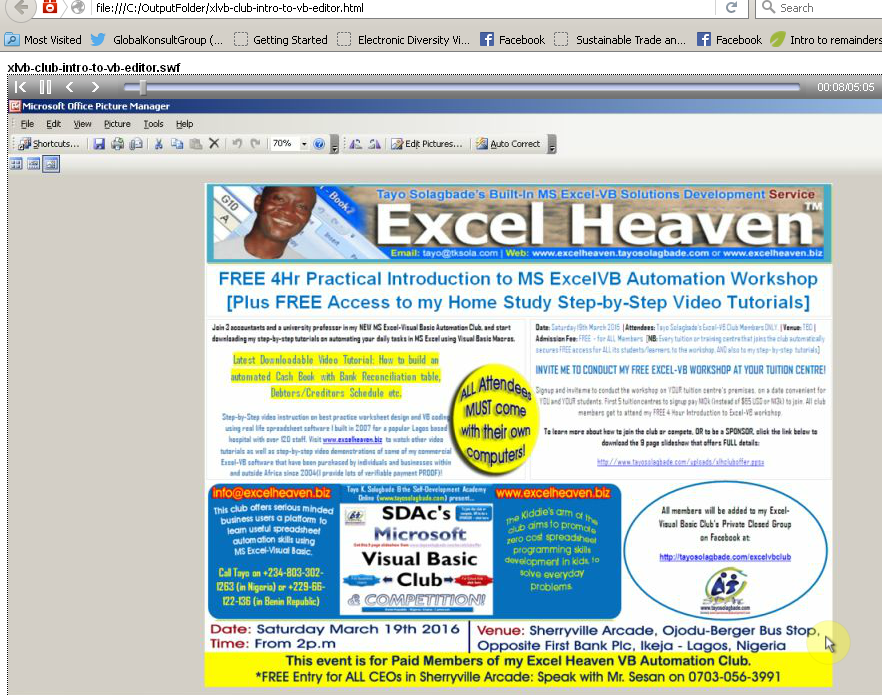
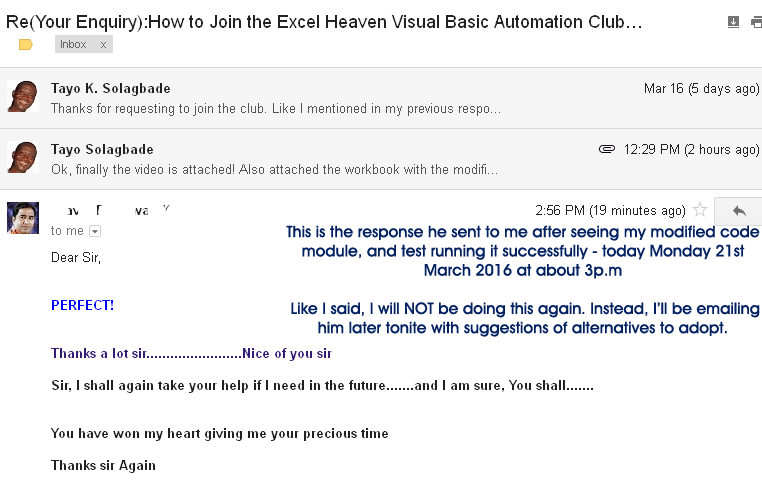








Warning: count(): Parameter must be an array or an object that implements Countable in /home1/tayoswdg/public_html/sdnuggets/wp-includes/class-wp-comment-query.php on line 399