If you're new here, you may want to subscribe to my RSS feed. Thanks for visiting!
I couldn’t broadcast this tutorial last week to Excel Heaven club members due to the crazy connectivity crisis I had to battle with…Even now, I am proceeding with caution in using the “alternative” platform I’ve adopted for doing my online work lol!
Below are excerpts from the email I just sent to club members. Click here to request a copy of the step-by-step video and example workbook I used…
The following files are to be used for your review of this week’s tutorial:
[1[ Step by Step screenshot video tutorial – this was emailed to you via pCloud Transfer BEFORE this broadcast. See your email inbox.
Here’s a brief transcript excerpt from the video.
Let me know if you need any help replicating or putting the demonstrated concepts into use,
So, this is the expense section of the cash book. Remember 2 weeks ago, we insert the columnn (cost center) headings from the settings table into the expense table header row using the TRANSPOSE function – you can see it in the formula bar, in an array formula of sorts.
Now we’re going to put in formulas into the (cells in then) AMOUNT column, then freeze it in a way that enables us post values under ANY of the expense heads, along the row to the right, while being able to view the totals adding up for that Payment (Or Petty Cash) Voucher entry for that row/date.
This will make it easy for the user to quickly compare the total on the source/raw paper document (e.g. ledger) being used to that generated by the app’s table, in the AMOUNT column, so that any differences can be instantly detected and/or reconciled.
Watch the video to see how it’s done.
[2] Example workbook used in the video demonstration, complete with the new features/functions added – attached to THIS email (See screenshot below)
Posted on 14 August 2017
Tags: EXCEL HEAVEN TUTORIAL, Inserting AMOUNT TOTAL Formulas to Add Cost Center Entries In EXPENSE SECTION of the Imprest Cash Book, Part 5 - How I Built My Automated Cash Book/Bank Reconciliation Software
About the Author
Tayo K. Solagbade is a Location Independent Performance Improvement Specialist and Multipreneur (i.e. a highly versatile/multi-skilled entrepreneur), with a bias for delivering Best Practice solutions to Farm Businesses and others.
Since 2002, he has earned multiple streams of income providing individuals and organisations with personal development training and coaching, custom MS Excel-VB solutions, web marketing systems, freelance writing services, and best practice extension support services (for farm business owners).
Tayo is the author of the Self-Development (SD) Bible™, the popular Livestock Feed Formulation Handbook, and developer of its accompanying Excel-VB driven Ration Formulator - as well as the increasingly popular Monthly Poultry Farm Manager app.
On 1st April 2013, Tayo (who reads, writes and speaks the French language) relocated to Cotonou, in the French Speaking Benin Republic on the first lap of his slow travels across the West African region. His key purpose is to deliver talks, seminars and workshops on his key areas of focus and interest to interested audiences (Email tayo at tksola dot com for details).
When he's not amazing clients with his superhuman skills (wink), Tayo works as the creative force behind his Daily Self-Development Nuggets blog - on which he also publishes previews of paid issues of The Farm CEO™ Newspaper (www.thefarmceo.net), in addition to his FREE Weekly Public Speaking/Web Marketing IDEAS newsletter - which he uses to promote Burt Dubin's Public Speaking Mentoring service to experts across the African continent.
Visit Tayo's Flagship Performance Improvement website to download over 10 performance improvement resources to boost your personal and work related productivity.
Join Tayo's international community of fans on his Flagship MS Excel Heaven Facebook page (click here). You can also connect with him via Twitter (@tksola).
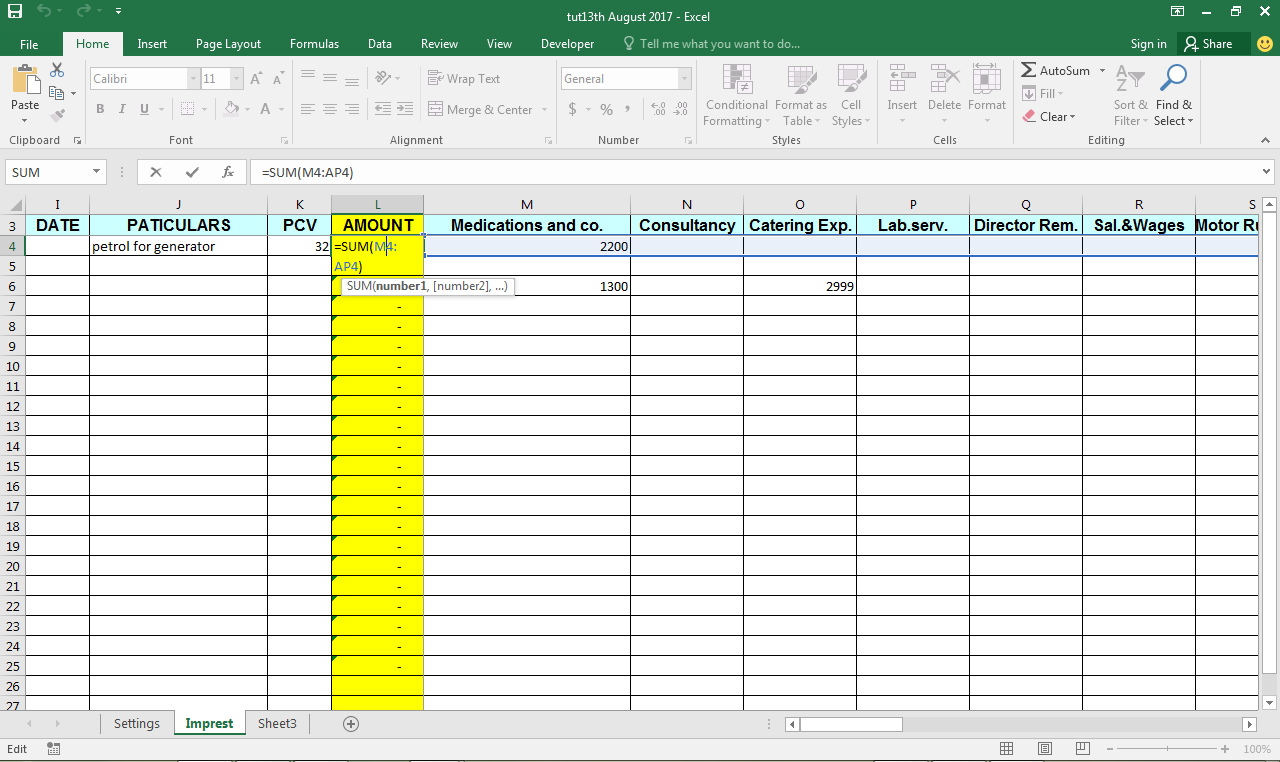









Warning: count(): Parameter must be an array or an object that implements Countable in /home1/tayoswdg/public_html/sdnuggets/wp-includes/class-wp-comment-query.php on line 399