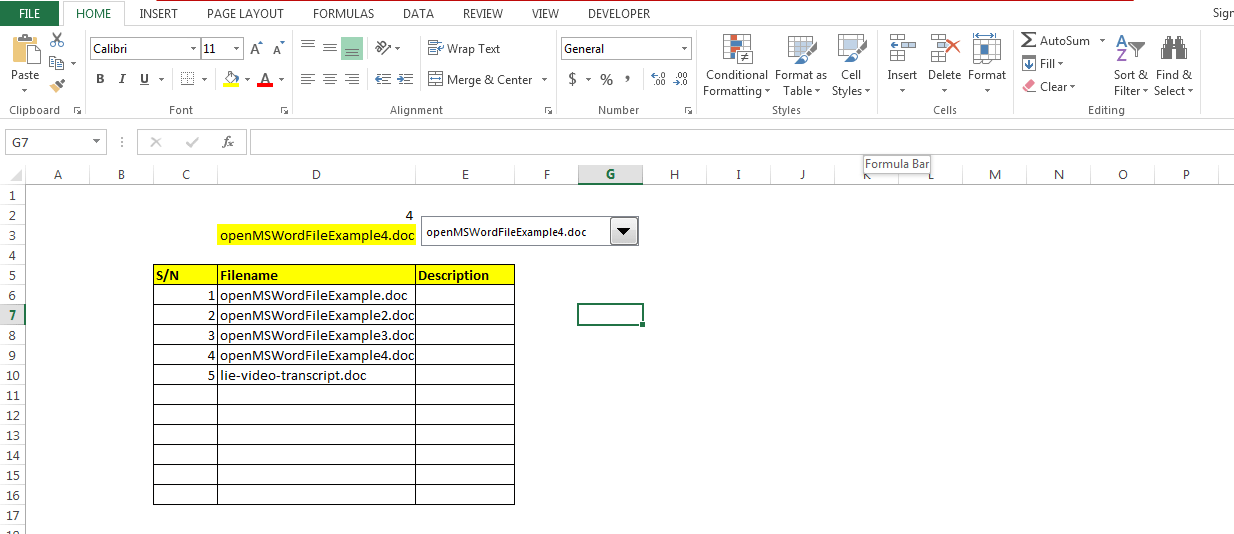Below is a screenshot from a part step-by-step video showing how to write a Microsoft Excel macro that will open a Microsoft Word document you specify from inside Excel.
With this macro, you will be able to open any MS word document on your computer as you work in Excel.
I explain in the video, why and how this can make you much more productive.
Below are key highlights of what each of the 4 video parts demonstrates.
1. xlvb-openword2: How the finished application works
2. xlvb-openword3: Best Practice Considerations
– Naming Conventions
– Worksheet design: Program Rows and Program Columns
– Auto numbering Tablie list using intelligent Relative Cell Addressing in creating spreadsheet formulas
3. xlvb-openword4: Write macro subroutine procedure to open ONE MS Word file you specify a filename for in the code.
4. xlvb-openword5: Write macro subroutine procedure to open multiple MS Word files you click in a drop menu.
This video tutorial was sent out to members of my MS Excel VB Automation Club today. Click here to contact me for details of how to become a member.