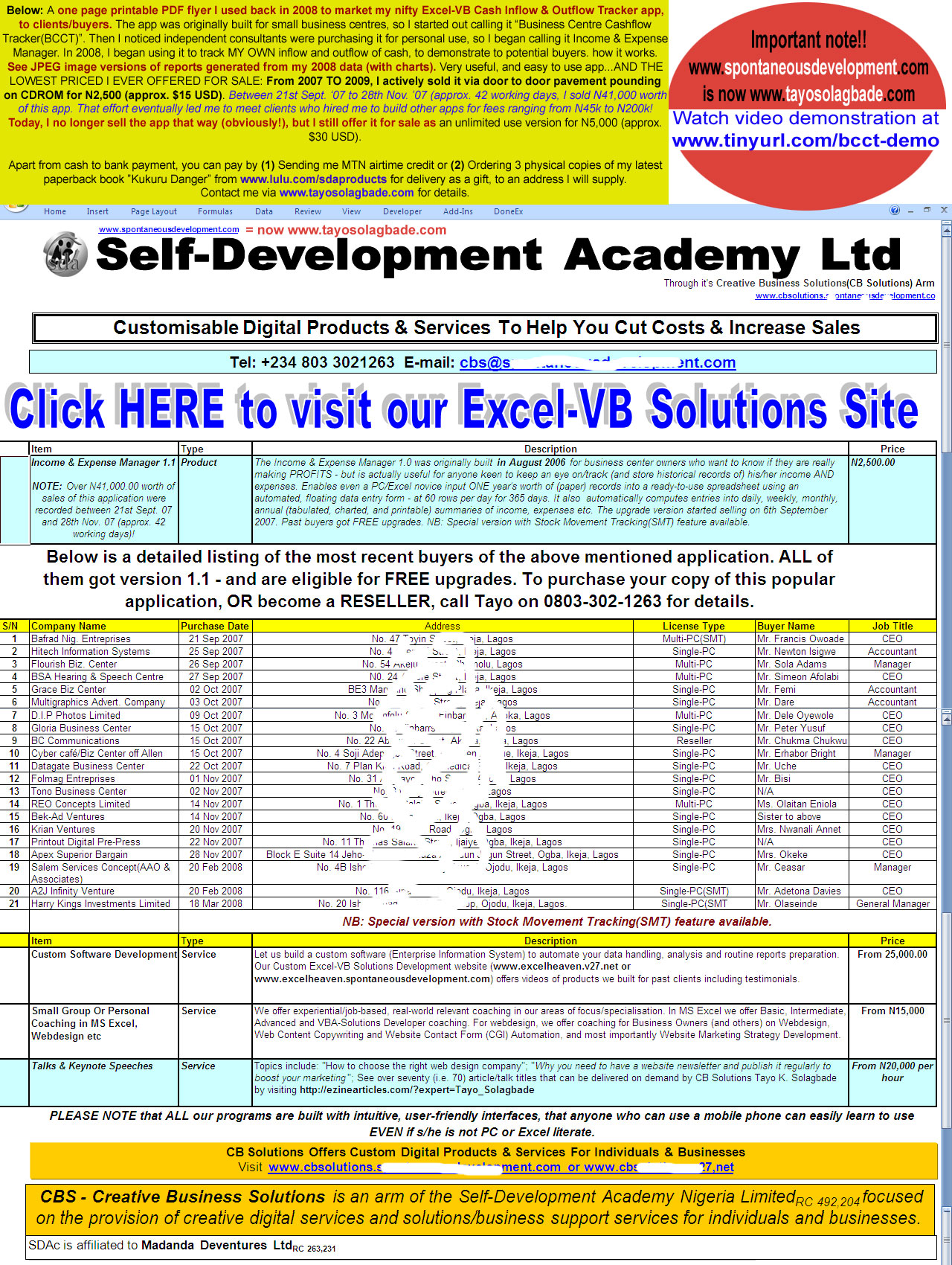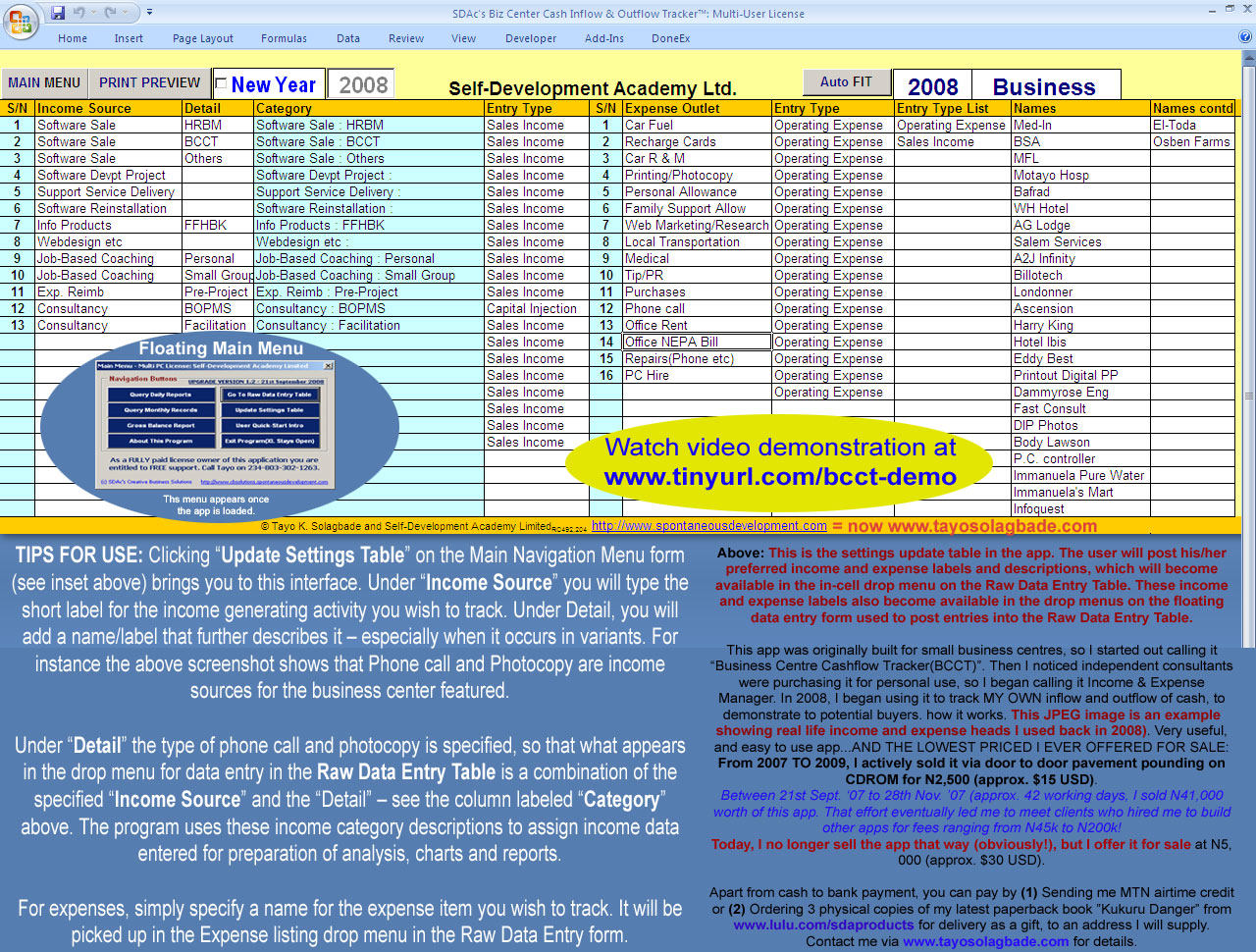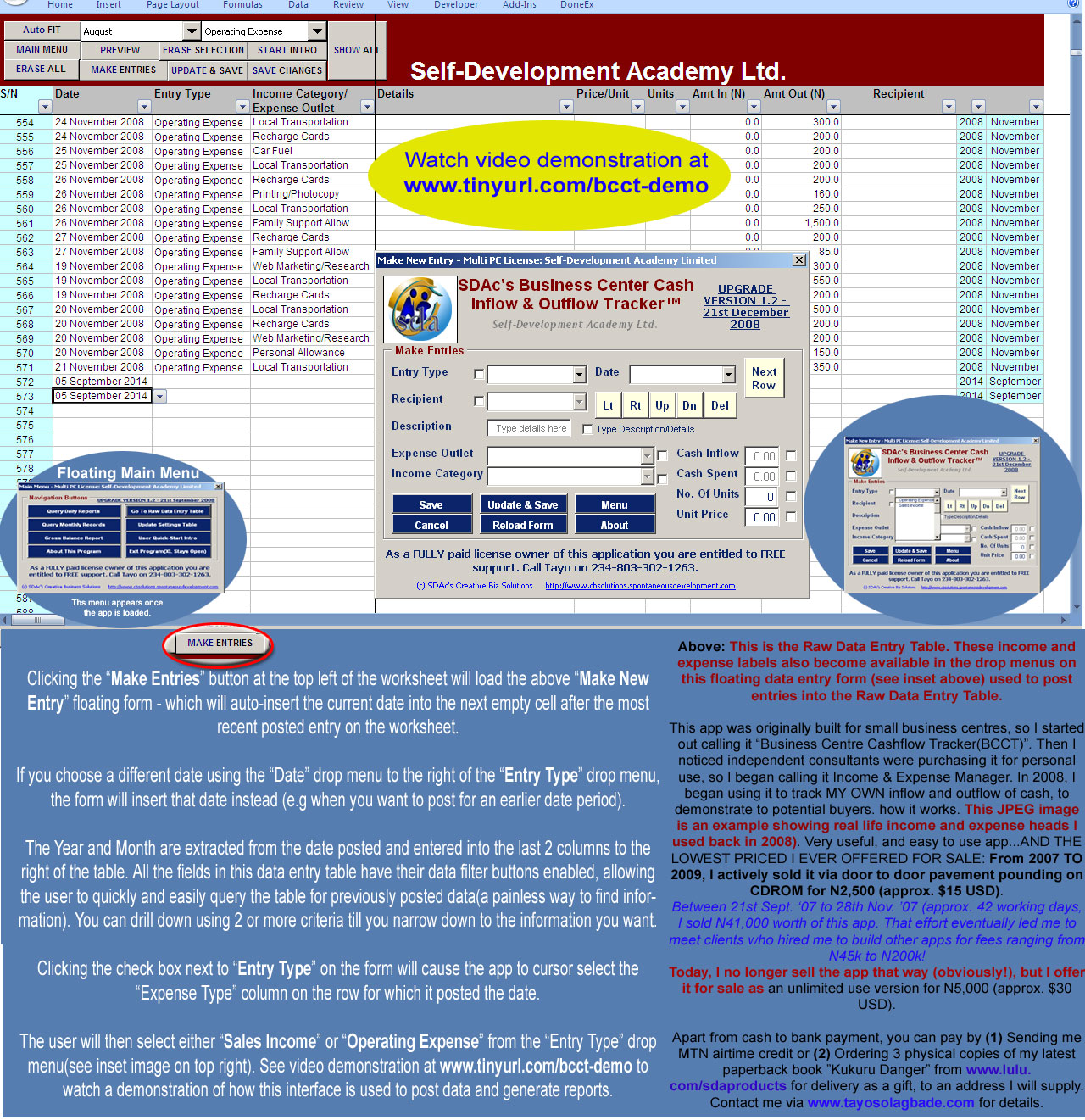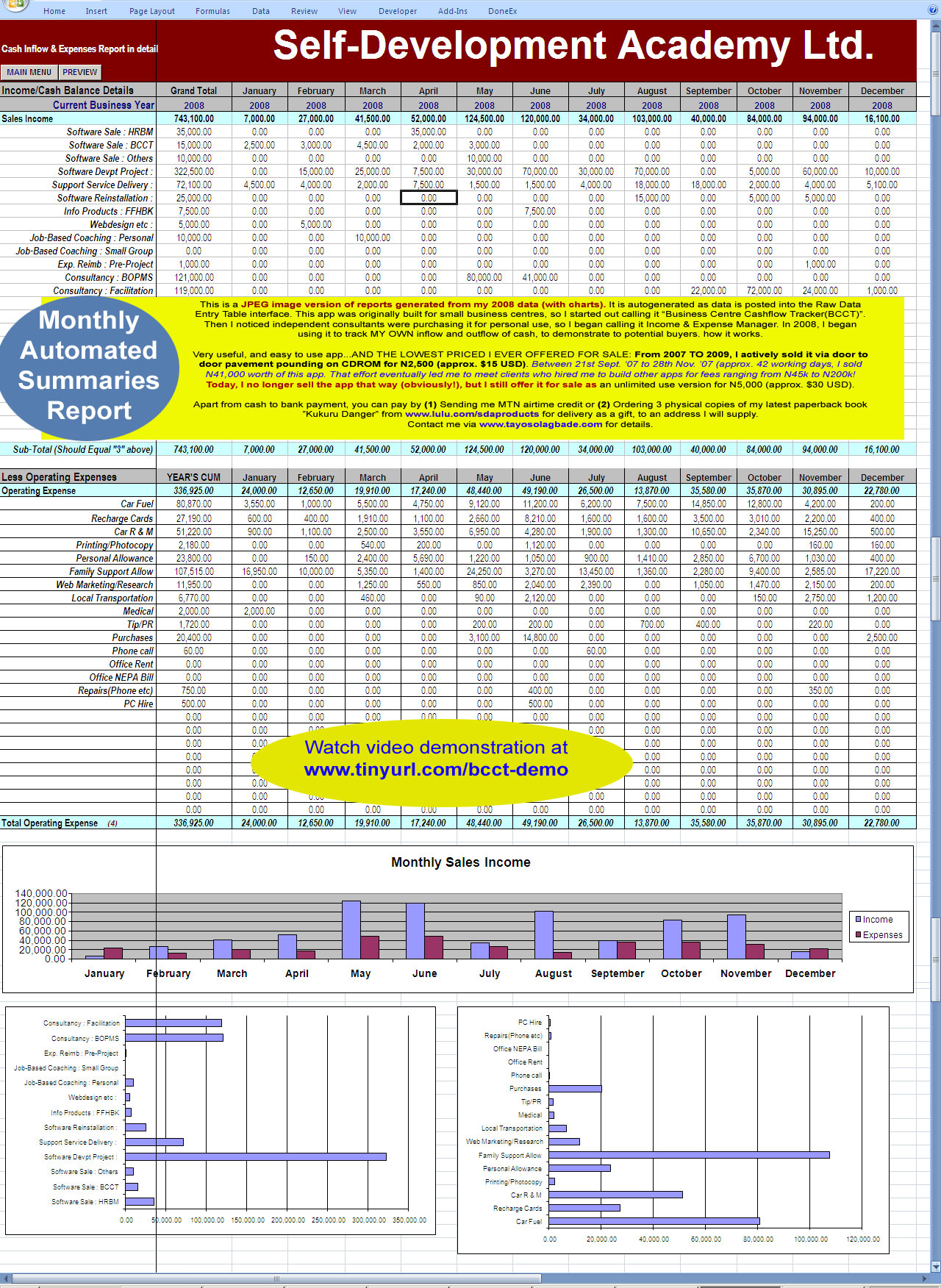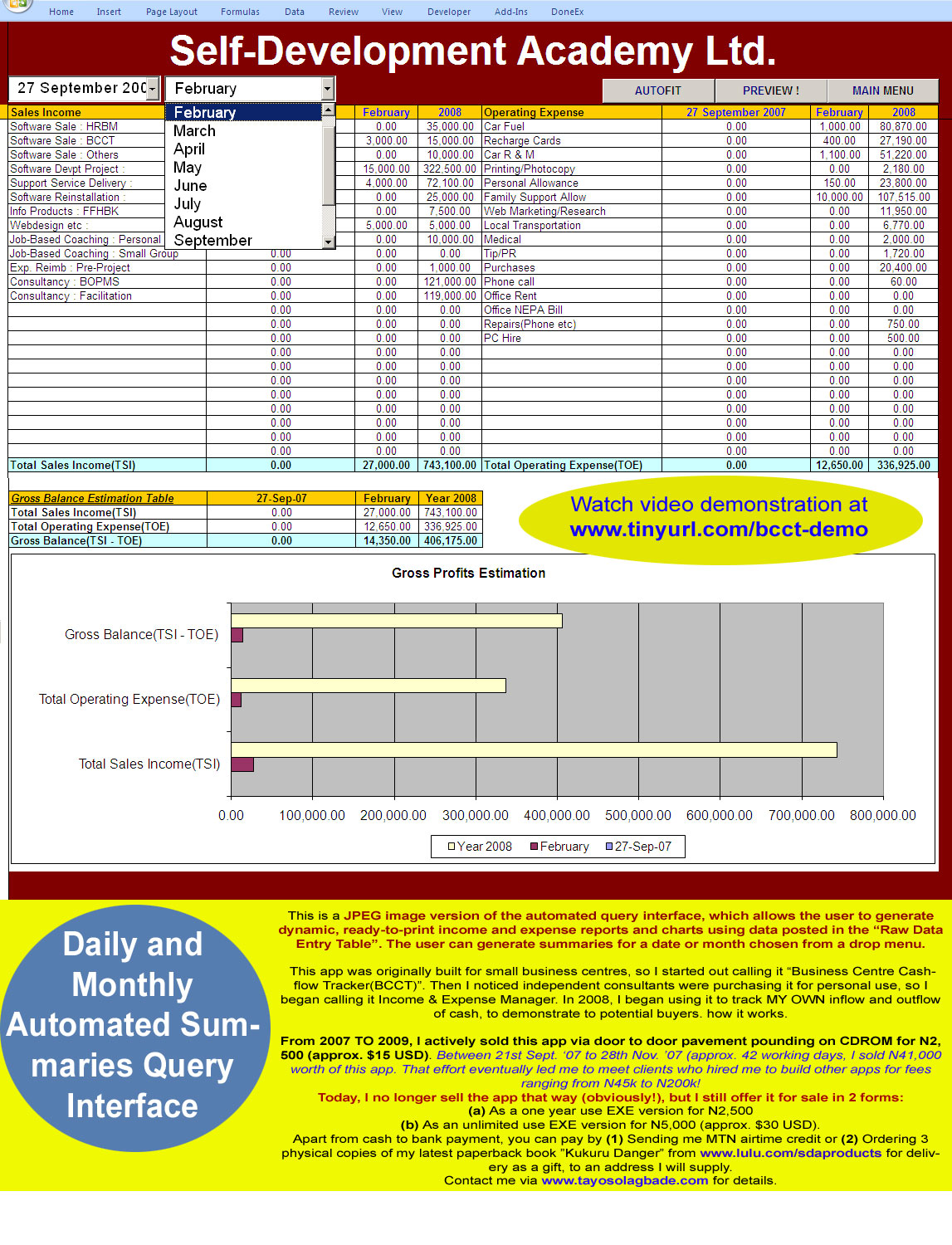In yesterday’s issue of my newsletter, I mentioned that I would publish a blog featuring my Excel-VB driven Cash Inflow and Outflow Tracker (BCCT) app:
THIS is IT.
I built the BCCT app within 48 hours, in late 2007 during a dark period following a major setback. From late September through November that year, I sold it for just N2,500 via serious pavement pounding/door to door cold calling.
That experience earned me street smart marketing wisdom, and improved negotiationg skills. And I later used them to win high profile/profit client projects from January 2008.
Below: A one page printable flyer I used back in 2008 to market my nifty Excel-VB Cash Inflow & Outflow Tracker app, to clients/buyers.
The app was originally built for small business centres, so I started out calling it “Business Centre Cashflow Tracker(BCCT)”.
Then I noticed independent consultants were purchasing it for personal use, so I began calling it Income & Expense Manager. In 2008, I began using it to track MY OWN inflow and outflow of cash, to demonstrate to potential buyers. how it works.
From 2007 TO 2009, I actively sold this app via door to door pavement pounding on CDROM for N2,500 (approx. $15 USD). Between 21st Sept. ‘07 to 28th Nov. ’07 (approx. 42 working days, I sold N41,000 worth of this app. That effort eventually led me to meet clients who hired me to build other apps for fees ranging from N45k to N200k!
See JPEG image versions of reports generated from my 2008 data (with charts) – below…
==
UPDATE SETTINGS
Below: This is the settings update table in the app.
The user will post his/her preferred income and expense labels and descriptions, which will become available in the in-cell drop menu on the Raw Data Entry Table. These income and expense labels also become available in the drop menus on the floating data entry form used to post entries into the Raw Data Entry Table.
TIPS FOR USE: Clicking “Update Settings Table” on the Main Navigation Menu form (see inset above) brings you to this interface. Under “Income Source” you will type the short label for the income generating activity you wish to track. Under Detail, you will add a name/label that further describes it – especially when it occurs in variants. For instance the above screenshot shows that Phone call and Photocopy are income sources for the business center featured.
Under “Detail” the type of phone call and photocopy is specified, so that what appears in the drop menu for data entry in the Raw Data Entry Table is a combination of the specified “Income Source” and the “Detail” – see the column labeled “Category” above. The program uses these income category descriptions to assign income data entered for preparation of analysis, charts and reports.
For expenses, simply specify a name for the expense item you wish to track. It will be picked up in the Expense listing drop menu in the Raw Data Entry form.
This app was originally built for small business centres, so I started out calling it “Business Centre Cashflow Tracker(BCCT)”.
Then I noticed independent consultants were purchasing it for personal use, so I began calling it Income & Expense Manager. In 2008, I began using it to track MY OWN inflow and outflow of cash, to demonstrate to potential buyers. how it works.
This JPEG image is an example showing real life income and expense heads I used back in 2008 in the Update Settings Table
=====
DATA ENTRY
Below: This is the Raw Data Entry Table.
These income and expense labels also become available in the drop menus on this floating data entry form (see inset above) used to post entries into the Raw Data Entry Table.
Clicking the “Make Entries” button at the top left of the worksheet will load the above “Make New Entry” floating form – which will auto-insert the current date into the next empty cell after the most recent posted entry on the worksheet.
If you choose a different date using the “Date” drop menu to the right of the “Entry Type” drop menu, the form will insert that date instead (e.g when you want to post for an earlier date period).
The Year and Month are extracted from the date posted and entered into the last 2 columns to the right of the table. All the fields in this data entry table have their data filter buttons enabled, allowing the user to quickly and easily query the table for previously posted data(a painless way to find information). You can drill down using 2 or more criteria till you narrow down to the information you want.
Clicking the check box next to “Entry Type” on the form will cause the app to cursor select the “Expense Type” column on the row for which it posted the date. The user will then select either “Sales Income” or “Operating Expense” from the “Entry Type” drop menu(see inset image on top right). See video demonstration at www.tinyurl.com/bcct-demo to watch a demonstration of how this interface is used to post data and generate reports.
Monthly Automated Summaries Report
Below a JPEG image version of reports generated from my 2008 data (with charts). It is autogenerated as data is posted into the Raw Data Entry Table interface.
Daily and Monthly Automated Summaries Query Interface
This is a JPEG image version of the automated query interface, which allows the user to generate dynamic, ready-to-print income and expense reports and charts using data posted in the “Raw Data Entry Table”.
The user can generate summaries for a date or month chosen from a drop menu.
Today, I no longer sell the app that way (obviously!), but I still offer it for sale as an unlimited use EXE version for N5,000 (approx. $30 USD).
Apart from cash to bank payment, you can pay by:
(1) Sending me MTN airtime credit or
(2) Ordering 3 physical copies of my latest paperback book ”Kukuru Danger” from www.lulu.com/sdaproducts for delivery as a gift, to an address I will supply.
Click here to contact me for details.
Watch the 3 part video demonstration below. (Note: Due to connectivity problems, only part 1 of 3 has been uploaded to my Youtube channel for now
UPDATE (13th Sept. 2014 @ 11.53a.m Lagos time. About a day ago, I succeeded in uploading parts 2 and 3 – which are now embedded below).
Click here to watch it on Youtube.